
The Client Agreements tool allows you to create one or more agreements that require all or some of your customers to review and sign before they can access the client portal or the client app. If you have an Agreement enabled and are requiring the agreement for clients, your customers will not be able to use the client portal or the client app until they review and e-sign the agreement. By default, no Client Agreement is set or enabled. If you would like to reference an example of what a Client Agreement may look like, here is our Sample Service Agreement. As a reminder, Time To Pet highly recommends you have a legal professional review any contracts or agreements you create for your business.
Check out a short video from our Onboarding Team on the Client Agreements section:
You can review and create your Client Agreements in the Client Settings > Agreements section. To create your first Agreement, click the "Create Agreement" button.

A Client Agreement includes an Agreement Name. This is usually used to describe what the agreement contains, such as "Standard Client Agreement", "Overnight Services Agreement", "Vet Authorization Agreement", or something similar.
Agreement Status can be either "Enabled" or "Disabled". When an Agreement is enabled, you can require clients to review and e-sign the agreement. When disabled, clients will not be required to review and e-sign the agreement.
Agreement Content can be "Is Text" or "Is A File". If you choose for the agreement content to be text, you can use the text editor to create your agreement. If you choose for the agreement content to be a file, you can upload a PDF document as your agreement. Please note that PDFs are the only types of files supported here.
Here is an example of a sample agreement using text as content:

Here is an example of a sample agreement using a PDF file as the content:

After creating and saving your Client Agreement, you will be able to review which clients have signed the agreement and which clients are required to sign the agreement.
You can view all clients who have signed your agreement in the "Signatures" tab. Please note that if you have multiple versions of your agreement, you can view the signatures for each version.

You can customize which of your customers are required to sign each Client Agreement you create. This is helpful if you have certain agreements that only need to be signed by certain clients (like an agreement for overnight services). By default, Time To Pet will require each new agreement you create to be signed by all clients. You can update this in the "Required By" section:
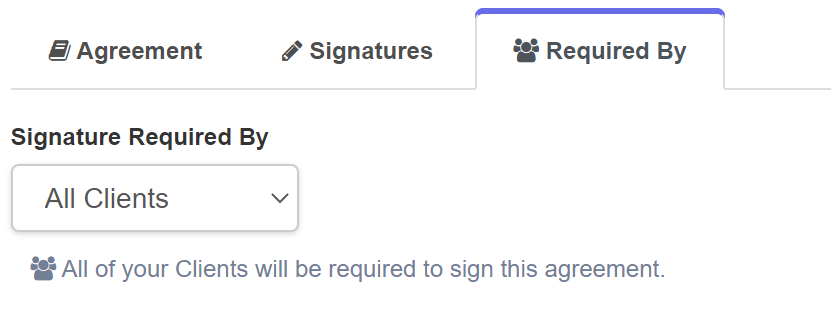
If you choose the "Specific Clients" option - you can add clients one at a time.

You can also use the "Bulk Select Clients" button to select multiple clients at once based on various filters. For example - you can select all clients who have received a particular service in the past.

Be sure to click "Confirm Clients" when using the filter tool.
Please note that you can also opt clients into certain Client Agreements directly from their client profile page. Just look for the "Required Agreements" sidebar widget from a client's profile:

If you ever need to make changes to a Client Agreement, you can edit an existing agreement directly from the Client Settings - Agreements section. Just look for the agreement you need to update in your list:

When making changes to an existing agreement, Time To Pet will ask you if you want to update an existing agreement or create a new revision of your agreement:
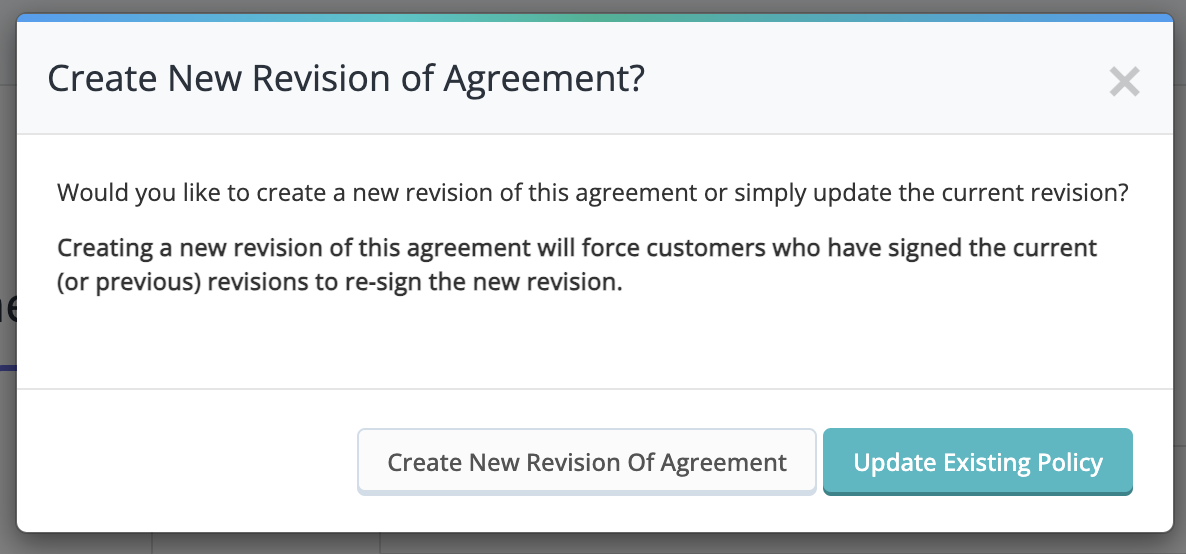
This option is meant for minor modifications to your agreement, such as fixing typos. Only customers who have not yet signed this revision of the agreement will see the changes and be required to sign it.
A new revision is meant for substantial changes in your agreement. Once you create a new revision, all of your customers will have to agree to the new revision, even if they have already agreed to a previous version.
There may be times when an agreement is no longer serving a purpose for your company, has become obsolete, or perhaps you have even created new client agreements, and so you would like to remove a client agreement from circulation. Whatever the case may be, while you cannot outright delete client agreements, they can be disabled. When disabled, clients will not be required to review or e-sign the agreement.
To disable an agreement, you will want to navigate to Settings > Client Settings > Agreements, click on the agreement you wish to disable, and then under the "Agreement Status" heading, you will want to uncheck the box that says "Agreement Is Enabled". This will toggle the status to say "Agreement Is Disabled", and a red "Disabled" label will appear to the right of the agreement in your agreements list.

Time To Pet supports several ways to manage Agreements from a client's profile. You will notice that there is an "Agreements Signed" button under a client's name in their profile (this button will read "Agreement Signature Missing" if the client still needs to sign agreements):

Clicking this button allows you to see all signatures your client has submitted on various agreements (and different versions of agreements). You can also download these agreements from here:

You can also see what agreements are required by this client and choose additional agreements to be required:

If a client has a signature missing from an agreement, we will change the button under the client's name:

You can also choose which agreements are required by the client in the sidebar of the client's profile:

You can also view agreement information in the blue "Quick Actions" button:

When a client is required to sign an Agreement, Time To Pet will force the customer to review and sign the Agreement the very next time they log in to the Client Portal or the Client App or prior to requesting services if they are already logged in when an Agreement is made required.
Here is an example of what an Agreement might look like on the Client Portal:

And here is what it might look like on the Client App:

Clients can see all of the Agreements they've signed by navigating to the very bottom of the Client Portal and clicking the "Agreements" link in the site footer:

Or by tapping My Info > Documents in the Client App:

Time To Pet supports robust reporting around Agreement Status for your clients. To access these reports, navigate to Reporting > Staff & Clients. In the Clients tab, use the "Client's Agreement Status" filter:
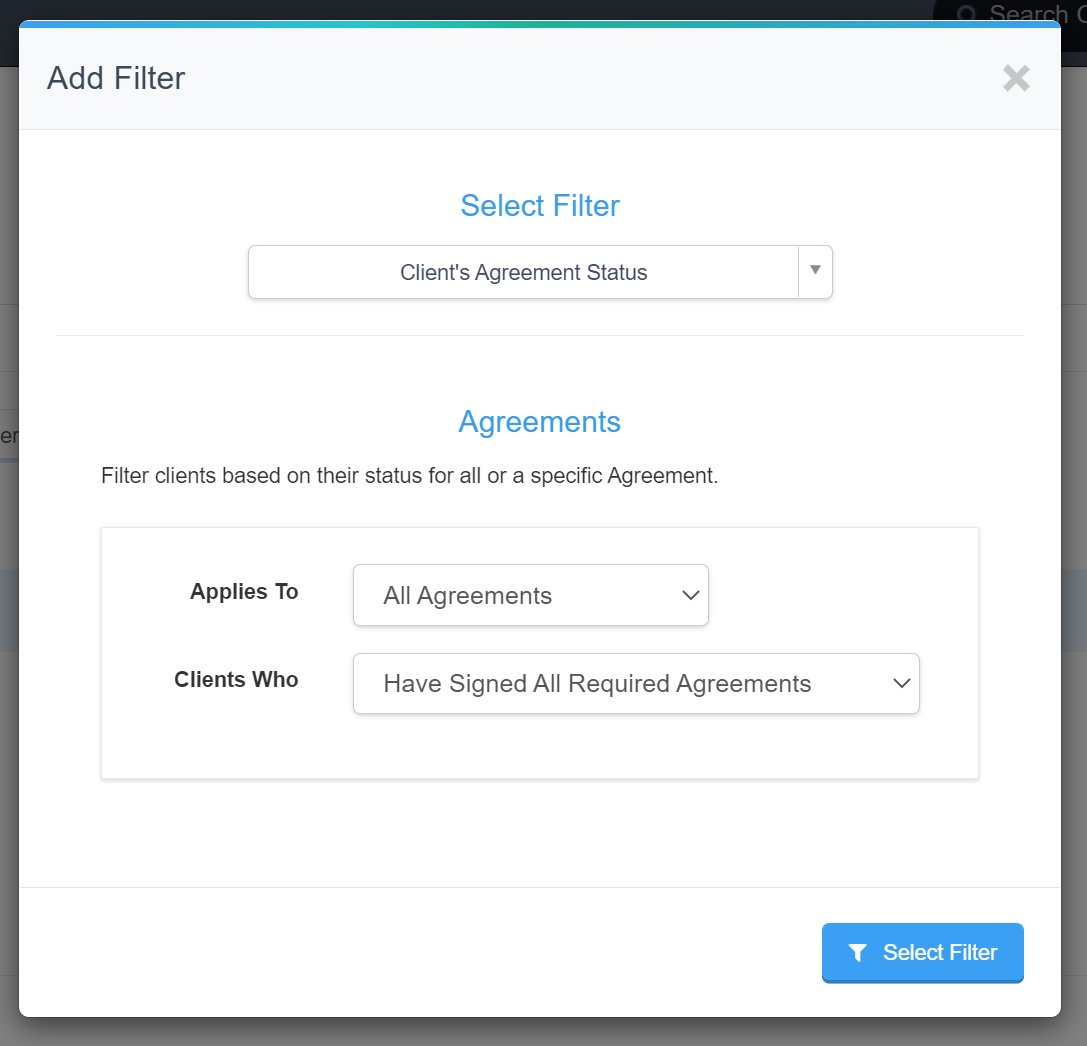
Reports can be run on all agreements or specific agreements and on clients who have or have not signed the selected agreements. As a reminder, filters in this section can be "stacked". For example - you can run a report on all clients who have an upcoming service and have not signed that service agreement.
Time To Pet's Agreements feature only allows for an e-signature at the bottom of an agreement. It does not support fillable fields. If there are fillable fields that a client needs to fill out, they can be added as custom client fields or custom pet fields: Custom Client And Pet Fields.
For example, if your Veterinary Authorization says something like:
You can change this to:
And then, in your Client Fields, you would add a field such as "Approved Veterinary Treatment Amount ($)"
As a reminder, Time To Pet highly recommends that a legal professional review any contracts or agreements you create for your business.
Thanks for the feedback There was a problem submitting your feedback. Please try again later.
Last updated on May 1, 2024